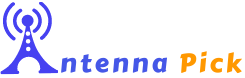You can use a wireless digital tuner to connect a TV antenna wirelessly to multiple TVs. Then you have to choose an optimum location where you can place the antenna.
While traditional methods of connecting a TV antenna typically involve running cables from the antenna to each TV, this can be inconvenient and unsightly. With this antenna, you’ll get clearer picture quality and strong air signals.
Moreover, this is a very handy way to connect multiple TVs as you won’t have to run with a cable. So if you want to know more about “how to wirelessly connect a TV antenna to multiple TV,” stay with us till the end.
Can You Connect A TV Antenna to Your WiFi Router?
Whether you’ve set up your TV antenna outdoors or indoors, you’ll need to connect it to WiFi thereafter. Here are the steps.
- Get a network TV tuner that supports the Advanced Television Systems Committee (ATSC) standard. After that, you have to connect the tuner to the WiFi router.
- Connect the coax cable from the antenna to the F-Connector on the rear of the external network tuner. You may be able to connect multiple TV antennas facing different directions if you purchase a tuner with enough tuner connections.
- The ethernet wire that came with your WiFi router is used to connect the external tuner to your network.
- This concludes the discussion. The TV antenna is now linked to the home network via the WiFi router.
- You can now scan for available channels by using the network tuner’s configuration software interface. Your device can combine many channels into a single stream if you connect them to your network tuner.
- Once everything is set up, you can use the network tuner’s app, which is normally found in the Google Play Store or the Apple iStore, to send your digital antenna TV signal to any smart device in your home.
What Are The Steps To Wirelessly Connect a TV Antenna to Multiple TV?
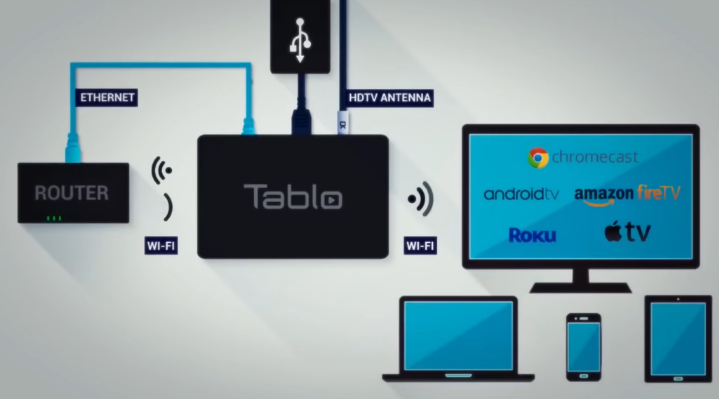
Connecting a TV antenna wirelessly is more convenient than using a physical splitter. This is the best method, even if you want to connect your mobile devices.
Here’s the step-by-step guide for wirelessly connecting a TV antenna to multiple TVs.
Installing An Antenna
The first thing you should buy is An HD antenna. Whether held indoors or outdoors will be the primary determinant of location.
However, you can get many more channels with an outdoor antenna. But indoor TV antennas will do the job unless you are in a remote area. You can also use multi-directional antennas.
Moreover, you should position all types of antennas properly. This will maximize the signal reception.
In general, this means mounting it as high as you can and positioning it so that it’s in close proximity to any nearby broadcast towers.
Set Up the Wireless Network
First of all, you have to purchase an HDHomerun Device for the wireless connection. The price range for these is $100-$200. However, considering the equipment’s total lifespan, this is a financially sound investment.
In most cases, these units come with either two or four tuners. This defines how many different devices can connect to and utilize the antenna signal at the same time.
There are two vital connections on a wireless router device. To begin, there’s a connection made with a coax cable that is attached to your antenna. Connecting the antenna to the splitter works the same way as described earlier.
The second type of connection is an Ethernet cable. You can use this cable to connect the wireless access point. And that’s it. A USB port is typically included so that an external storage device can be connected to the device. Now you can attach an antenna to a digital video player.
Connecting Devices To A Wireless Tuner
Now you’ll need to download the wireless tuner’s companion app before you can start using it. They’re compatible with the majority of mobile platforms.
SiliconDust has apps for many different streaming devices. And you’re done. Enjoy your antenna’s full selection of channels on any of your gadgets.
Moreover, you can stream OTA antenna signals across your home using a Wi-Fi router and a wireless air tuner. And if you want your OTA channels on your mobile device, you need to pay a little more.
What to Look for in Coaxial Cables?
Before purchasing coaxial cables, you have to measure the length of the connected device. If the distance of the connected device is longer than 50 feet, you will encounter some signal loss.
This is something that you should be prepared for. If your cable run is longer than 50 feet, an amplified cable splitter or booster is recommended to maintain signal quality.
Whether you’re utilizing a cable splitter and want the best possible signal quality, you should pick a splitter with fewer outputs than you’ll need.
For instance, if you plan on connecting only one more TV to your HDTV antenna, there’s no need to purchase a 3-output splitter.
Best Wireless Digital Tuner to Connect A TV Antenna Wireless to Multiple TV
A decent tuner will have compatibility with multiple devices and operating systems, making streaming more convenient for the user. But which tuners should you get? We’ve compiled an evaluation of the top three network tuners currently available.
1. Silicondust HDHomeRun Scribe 4K
The HDHomeRun series from SiliconDust is a family of network-connected TV tuners with all the essential functions for sending live TV signals from an antenna to your TV and other devices in your house.
Through your home router’s Ethernet or Wi-Fi connection, you can access over-the-air (OTA) programming instead of paying for cable.
Pros
- Setting up the tuner is a breeze.
- Numerous search options for potential recordings
- Provides 150 hours long streaming service.
- Comes with a 1 Tb hard disk.
- DLNA-enabled devices will receive streams from the network tuner.
Cons
- Absolutely no streaming outside the home
- Not compatible with streaming devices.
2. SiliconDust HDHomeRun Flex 4K ATSC 3.0
Using an antenna, you may get free over-the-air TV and stream it in high definition (HD) across your home using either an Ethernet cable or your current WiFi network. It also eliminates the need for costly cable box rentals or subscriptions.
Pros
- Multiple gadgets can be recorded at once.
- Outstanding picture, sound, and video quality.
- Simple initial setup
- Eliminates cable costs
- Network tuner program provides a great user interface.
Cons
- Doesn’t come with any storage device.
3.Tablo Quad HDMI Digital Video Recorder
Tablo Quad HDMI Digital Video Recorder is for non-techies who desire better live TV streaming. Additionally, this network tuner supports multiple platforms and devices, and each unit includes four tuners.
When it comes to digital video recorders, this one does not disappoint. It allows you to record and pause four OTA channels at once.
Pros
- Offers a crisp and clear image.
- Simple to operate and manage.
- Less expensive compared to others.
- Allows you to watch and record TV on several devices at once.
- Its services are offered on multiple platforms, ensuring portability.
Cons
- The audio quality is rough and unrefined.
Conclusion
Till now, it’s clear how to wirelessly connect a TV antenna to multiple TV. First of all, install an antenna and connect it to the wireless tuner. This will strengthen the weak signals and allow you to watch more stable channels.
On top of that, you can choose more HDTV channels because of OTA or air signals. This will lead to less signal loss. But you have to make sure of optimal antenna placement before anything else.
Here are other articles you might find helpful: