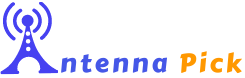How do you fix your TV when it says no signal? Generally, a “no signal” error message comes when the TV can’t capture any input from the source device. It could be due to various reasons, such as a disconnected cable, a faulty device, or a problem with your TV’s settings.
A poor or disconnected antenna connection is one common reason for the “no signal” error. It’s important to ensure that your TV antenna is properly connected to receive the signal from your service provider. This article will explore the causes of the “No Signal Please Check Your Antenna Connection” message and provide some troubleshooting steps to fix the problem.
Causes Of Antenna Connection Issues

The most common causes of antenna connection issues include physical damage to the antenna or cable, incorrect installation or placement, and environmental factors such as interference from nearby devices or structures. These factors can weaken or disrupt the antenna’s ability to capture a strong signal, resulting in poor TV reception.
Physical Damage To The Antenna Or Cable

If your antenna is faulty, it can affect the quality of the TV signal. It can happen if the antenna or cable is exposed to harsh weather conditions, such as wind, rain, or snow, or accidentally hit or knocked over.
Incorrect Installation Or Placement

The antenna must be installed and positioned correctly to work effectively. If it’s installed improperly, it can lead to weak or no signal reception. For example, the antenna may be facing the wrong direction or not high enough to capture a strong signal.
Poor Antenna Placement

When it comes to the quality of the TV signal placement of the antenna is a important thing to consider. If the antenna is placed in an area with obstructions, such as walls, trees, or buildings, it can result in a weak or no signal. the same scenario can also happen If you can’t keep enough distance between the antenna and other electronic devices. It can interfere with the TV signal, causing pixilation or distortion.
Interference From Nearby Objects Or Electronics:
Interference from nearby objects or electronics can also cause issues with the TV signal. Electronic devices such as routers, computers, or cell phones can emit radio waves that interfere with the TV signal, causing pixelation or distortion. Similarly, objects like metal or concrete walls can block the TV signal, resulting in a weak or no signal. It’s important to consider the environment and location of the antenna when setting it up to ensure that it’s placed in an area with minimal interference from other electronics or objects.
How to Check Your TV Antenna Connection

Before going to the troubleshooting ensure that your antenna is perfectly working. And to ensure that you can check via the below ways:
1. Inspection Of Antenna And Cable
The first step in checking your TV antenna connection is to inspect the antenna and cable for physical damage. Look for any signs of wear and tear, such as frayed or damaged cables, rusted connections, or broken parts. Fastened the antenna securely and then connected it to the cable perfectly.
2. Repositioning Of Antenna:
If there’s no physical damage to the antenna or cable, the next step is to reposition the antenna to see if that improves the signal. Move the antenna to different locations, and try different angles until you find the best spot for optimal signal reception.
3. Checking For Interference:
If the antenna is in good condition and properly positioned, the next step is to check for interference from other electronic devices or objects. Keep the electronic devices from the antenna as far as possible.
4. Performing A Channel Scan:
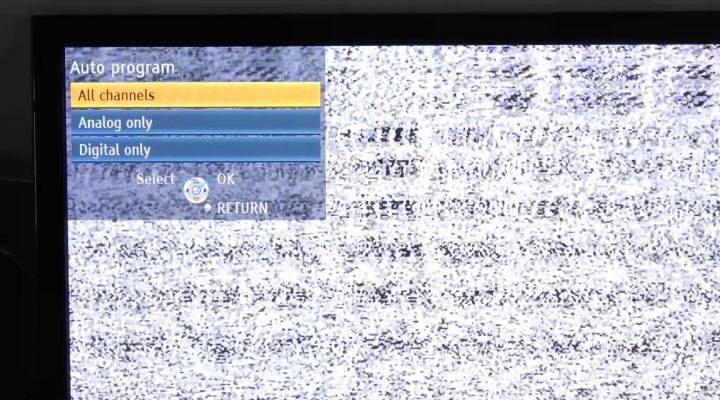
Well, Performing a channel scan can be a great move. It will allow the TV to detect all available channels in your area. If you still cannot receive a signal, it may be time to consider a new antenna or call a professional for assistance.
Simple Troubleshooting Tips

If you see the “No Signal Please Check Your Antenna Connection” error message on your TV don’t panic. This problem can be fixed by some easy and simple ways. You don’t need to seek professional help to fix this. Before considering seeking professional help try these tips once.
Tips 1: Checking For Physical Damage To Antenna Or Cable:
The first step in troubleshooting antenna connection issues is to check for physical damage to the antenna or cable. Look for any visible damage, such as frayed or damaged cables, rusted connections, or broken parts. If you find any issues, replace the damaged parts or cables.
Tips 2: Installing A Signal Amplifier:
If the antenna is in good condition but still experiencing poor signal reception, you may consider installing a signal amplifier. This device boosts the signal strength, making it easier for your TV to pick up and display channels.
Tips 3: Replacing Damaged Or Outdated Equipment:
If you’re still experiencing issues with your antenna connection, it may be time to replace outdated or damaged equipment. It could include the antenna, the cables, or your TV. Upgrading to newer equipment can help improve your TV signal and viewing experience.
Tips 4: Seeking Professional Assistance:
If you’ve exhausted all other troubleshooting steps and still can’t resolve your antenna connection issues, it’s time to seek professional assistance. A professional technician can help find out the issue and suggest a suggestion. Sometimes repairing or replacing equipment works, but there is no guarantee that you don’t need to install a new antenna system.
FAQ:
Why does my TV say to check the antenna connection?
It might have happened that your TV is not receiving a signal from the antenna or is weak. It could be due to a loose or damaged antenna cable, a damaged antenna, or an issue with the TV’s tuner. Check the cable and antenna, and rescan for channels if necessary.
Why is my TV antenna not picking up channels?
Your TV antenna may not pick up channels for various reasons, such as distance from the broadcast tower, obstacles blocking the signal, signal interference, a weak signal, or a damaged antenna. To resolve the issue, try repositioning the antenna, removing obstacles, checking the connections, and possibly using a signal amplifier or replacing the antenna.
How do I test my antenna connection?
To test your antenna connection, follow these steps: Turn off your TV. Check if the antenna cable connection is secure or not. Now check if the signal is clear by turning on the TV and scanning for channels. If it is not fixed yet then reposition the antenna and then do a rescan for channels.
Conclusion
“No Signal Please Check Your Antenna Connection” message on your TV indicates that your TV cannot pick up a signal from your antenna. It can be due to various reasons, such as a loose or damaged antenna cable, a damaged antenna, or an issue with the TV’s tuner. Troubleshooting involves checking the connections, ensuring the antenna is properly positioned and free from obstacles, and rescanning for channels. Sometimes, a signal amplifier or a new antenna may be necessary. These steps allow you to resolve the issue and enjoy clear and uninterrupted TV viewing.