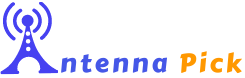To repair a broken antenna on a wireless adapter, you can unscrew the base of the antenna and replace it with a new one. This will ensure that your wireless adapter can transmit Wi-Fi signals effectively.
Without a functioning antenna, your Wi-Fi connection may be weak or fail to connect at all.

Credit: www.amazon.com
Understanding The Issue With A Broken Antenna
A broken antenna on a wireless adapter can significantly impact its performance and limit your ability to connect to a stable and strong wireless network. It is important to understand the issues that arise from a broken antenna to effectively troubleshoot and repair the problem. In this section, we will explore the impact of a broken antenna on wireless adapter performance, common causes of antenna breakage, and the importance of repairing the broken antenna.
Impact Of A Broken Antenna On Wireless Adapter Performance
A broken antenna can have a detrimental effect on the performance of your wireless adapter. The antenna is responsible for transmitting and receiving wireless signals between your device and the router. When the antenna is damaged or broken, it can result in a weakened signal, poor connection quality, and slower data transfer speeds. This can lead to frequent disconnections, buffering issues during streaming, and overall frustration when trying to use the wireless adapter.
Common Causes Of Antenna Breakage
There are several common causes that can lead to antenna breakage on a wireless adapter:
- Accidental physical damage: Dropping your device or mishandling the wireless adapter can cause the antenna to break or detach from its connection point.
- Poor manufacturing quality: In some cases, antennas may be poorly designed or attached, making them more prone to breakage even with minimal force or movement.
- Environmental factors: Exposure to extreme temperatures, moisture, or other harsh conditions can weaken the antenna materials over time, leading to breakage.
By understanding the common causes of antenna breakage, you can take preventative measures to minimize the risk of damage and prolong the lifespan of your wireless adapter.
Importance Of Repairing The Broken Antenna
Repairing a broken antenna on a wireless adapter is crucial for restoring optimal performance and ensuring a reliable wireless connection. Ignoring or neglecting a broken antenna can result in ongoing connectivity issues, decreased signal strength, and a frustrating user experience. By repairing the antenna, you can enhance the wireless adapter’s range, stability, and data transfer speeds. Additionally, repairing the antenna is often more cost-effective than purchasing a new wireless adapter, making it a practical solution for improving your wireless connectivity.
In the next section, we will explore the steps to repair a broken antenna on a wireless adapter, providing you with a guide to effectively troubleshoot and fix the issue.
Assessing The Damage And Gathering Necessary Tools
Checking For Visible Antenna Damage
If you’re experiencing connectivity issues with your wireless adapter, the first step in repairing a broken antenna is to assess the damage. Begin by checking for any visible signs of damage on the antenna itself. Look for any cracks, bends, or breaks in the antenna. This damage can hamper the antenna’s ability to transmit and receive signals effectively.
Tools Required For Repairing The Broken Antenna
Once you have assessed the damage, the next step is to gather the necessary tools for the repair process. Having the right tools can make the repair process easier and more efficient. Here are the essential tools you’ll need:
| 1. | Screwdriver set |
| 2. | Wire strippers |
| 3. | Soldering iron |
| 4. | Desoldering pump or solder wick |
| 5. | Heat shrink tubing |
| 6. | Hot glue gun |
Importance Of Using The Correct Tools For The Repair Process
Using the correct tools is crucial when repairing a broken antenna on a wireless adapter. Each tool serves a specific purpose and ensures a successful repair. Here’s why using the correct tools is important:
- Efficiency: The right tools allow you to work efficiently and swiftly, minimizing any potential damage to other components of the wireless adapter.
- Precision: Correct tools help you achieve precise soldering and desoldering, ensuring a strong and reliable connection for the repaired antenna.
- Safety: Using the appropriate tools reduces the risk of injuries or accidental damage to the wireless adapter or surrounding components.
- Durability: By using the proper tools, you increase the likelihood of a durable repair that will withstand regular use.
Now that you have assessed the damage and gathered the necessary tools, you’re ready to start repairing the broken antenna on your wireless adapter. The following steps will guide you through the repair process, ensuring a successful restoration of your device’s wireless functionality.
Reattaching A Broken Antenna Connector
Step-by-step Guide To Reattach A Broken Antenna Connector
To reattach a broken antenna connector on a wireless adapter, you will need a few tools and a steady hand. Follow these step-by-step instructions to restore a secure and stable connection:
- Step 1: Gather the necessary tools: You will need a small screwdriver set, a soldering iron, solder wire, and heat shrink tubing.
- Step 2: Disconnect the wireless adapter: Power off your device and disconnect the wireless adapter from the computer or device it is connected to. This will prevent any accidental damage and ensure your safety during the repair process.
- Step 3: Examine the broken antenna connector: Carefully inspect the broken connector to identify any damage or loose wires. Ensure that the broken end of the connector is still attached to the wireless adapter.
- Step 4: Prepare the soldering iron: Heat the soldering iron and stabilize it on a heat-resistant surface. Allow it to reach the desired temperature for soldering.
- Step 5: Strip the wires: Use a wire stripper to carefully strip the insulation from the broken end of the antenna connector and the corresponding wire inside. This will expose the inner conductive wires that need to be reconnected.
- Step 6: Reconnect the wires: Connect the inner conductive wires of the broken antenna connector to the corresponding wires inside the wireless adapter. Apply a small amount of solder to each connection to secure them together.
- Step 7: Insulate the connections: Slide a small piece of heat shrink tubing over each soldered connection. Use a heat gun to apply heat to the tubing, causing it to shrink and provide insulation and protection to the reconnected wires.
- Step 8: Reattach the antenna connector: Once the repaired connection is insulated and secure, carefully reattach the antenna connector to its original position. Make sure to align it properly and tighten any screws or locking mechanisms to ensure a stable connection.
- Step 9: Test the repaired antenna: Power on your device and reconnect the wireless adapter. Check for a stable and consistent signal by monitoring the Wi-Fi or network connection strength. Perform a speed test or browse the internet to ensure the repaired antenna is functioning correctly.
Ensuring A Secure And Stable Connection
To ensure a secure and stable connection after reattaching a broken antenna connector, consider the following tips:
- Use high-quality connectors: Choose connectors that are specifically designed for wireless connections. High-quality connectors provide better signal transmission and reduce the risk of future breakage.
- Position the antenna correctly: Properly position the wireless antenna for optimal signal strength. Experiment with different orientations and heights to find the best position that offers a stable and strong signal.
- Secure the antenna cable: Ensure that the antenna cable is securely fastened and strain-relieved to prevent any undue stress on the connector. Excessive tension or movement can cause the connector to loosen or break again.
- Protect against physical damage: Be cautious when handling and transporting your device with the repaired antenna connector. Avoid bending or applying excessive force to the connector that could lead to breakage.
Testing The Repaired Antenna For Functionality
After reattaching the broken antenna connector, it is important to test its functionality to ensure a successful repair. Follow these steps to verify the antenna’s performance:
- Step 1: Power on your device and reconnect the wireless adapter.
- Step 2: Open the network or Wi-Fi settings on your device and check for the presence of available networks.
- Step 3: Select your desired network and proceed to connect.
- Step 4: Monitor the signal strength and stability of the connection. Ensure that the signal remains consistent without any frequent drops or interruptions.
- Step 5: Perform a speed test or browse the internet to gauge the performance of the repaired antenna connection. Compare the results with previous connection speeds to determine if there is any improvement.
By following these steps and conducting thorough testing, you can restore your broken antenna connector and enjoy a reliable and robust wireless connection.
Replacing A Damaged Antenna With A New One
When To Consider Replacing The Entire Antenna
If you have determined that your wireless adapter’s antenna is broken, you may need to replace it entirely. Here are some situations where replacing the entire antenna is necessary:
- If the antenna is physically damaged, such as being bent, broken, or missing parts.
- If the antenna is not providing a stable or strong signal, even after troubleshooting.
- If the antenna’s connector is corroded or damaged beyond repair.
Choosing The Right Replacement Antenna
Choosing the right replacement antenna is crucial to ensure optimal performance of your wireless adapter. Consider the following factors when selecting a new antenna:
- Antenna type: Determine whether you need an omni-directional antenna for a broader coverage area or a directional antenna for focused signal strength.
- Frequency compatibility: Check that the replacement antenna supports the same frequency as your wireless adapter.
- Gain: Consider the gain of the antenna. Higher gain antennas provide better signal strength but have a narrower coverage area.
- Connector compatibility: Ensure that the replacement antenna has the correct connector type to easily attach to your wireless adapter.
Installing The New Antenna On The Wireless Adapter
Once you have selected a suitable replacement antenna, follow these steps to install it on your wireless adapter:
- Power off your computer and unplug the wireless adapter if it is an external USB device.
- Locate the antenna connector on the wireless adapter. It is usually labeled as “ANT” or “RF”.
- Unscrew the old antenna from the connector in a counterclockwise direction.
- Carefully attach the new antenna by screwing it onto the connector in a clockwise direction.
- Ensure the antenna is securely attached, but avoid overtightening to prevent damage.
- Plug in your wireless adapter or power on your computer.
- Test the new antenna by connecting to a Wi-Fi network and checking the signal strength and stability.
By following these steps, you can easily replace a damaged antenna on your wireless adapter with a new one. Remember to choose a suitable replacement antenna and ensure proper installation for optimal performance.
Troubleshooting And Fine-tuning The Repaired/replaced Antenna
Testing The Repaired/replaced Antenna For Signal Strength
After repairing or replacing your broken antenna on a wireless adapter, it is crucial to test its signal strength to ensure optimal performance. Here’s how:
- Position your device or computer near your wireless router to establish a direct connection.
- Open your device’s network settings and locate the Wi-Fi network you want to connect to.
- Connect to the network and take note of the signal strength indicated.
- Move away from the router gradually, and observe any changes in signal strength.
- Repeat this process while adjusting the antenna’s position or angle to see if it affects the signal quality.
- Compare the results with the previous signal strength before repairing or replacing the antenna to see if there is any improvement.
By conducting these tests, you can verify if the repaired or replaced antenna is delivering a strong and stable signal.
Adjusting The Antenna For Optimal Performance
Once you have tested the repaired or replaced antenna, you may find the need to fine-tune its position for optimal performance. Follow these steps:
- Identify the type of antenna you have, whether it is an external or internal one.
- If it is an external antenna, ensure it is properly connected to the designated port and tightened securely.
- For internal antennas, check if they are positioned correctly within the device or computer.
- Experiment with different angles and orientations of the antenna to find the position that offers the best signal reception.
- Consider using a Wi-Fi signal analyzer tool or app to identify the direction and strength of nearby wireless networks and adjust your antenna accordingly.
- Keep in mind that obstacles such as walls or furniture can affect signal strength, so try to position your device and antenna in an unobstructed line of sight with the router.
By adjusting the antenna to fine-tune its position, you can optimize its performance and ensure a stable and reliable wireless connection.
Additional Tips To Enhance Wireless Connectivity
In addition to troubleshooting and fine-tuning the repaired or replaced antenna, here are some extra tips to enhance your overall wireless connectivity:
- Make sure your wireless router is placed in a central location within your home or office to minimize signal interference and maximize coverage.
- Consider upgrading to a dual-band or tri-band router that can operate on different frequencies to reduce congestion and enhance performance.
- Regularly update your router’s firmware to benefit from the latest bug fixes and optimizations.
- Secure your wireless network with a strong password to prevent unauthorized access, which can slow down your connection.
- Avoid placing electronic devices or appliances near your router, as they can cause interference.
- If possible, connect bandwidth-intensive devices like gaming consoles or smart TVs directly to the router using an Ethernet cable for a more stable connection.
By implementing these tips, you can significantly improve your wireless connectivity and enjoy a seamless browsing and streaming experience.
Frequently Asked Questions On How To Repair A Broken Antenna On A Wireless Adapter
Can You Fix A Broken Wifi Antenna?
Yes, you can fix a broken WIFI antenna. Most antennas can be unscrewed and replaced with a separate antenna. Some can even be repaired with a lollipop stick or wire element. A broken antenna can result in poor or no Wi-Fi connection.
You can find guides on how to replace a broken antenna on your computer.
Can A Wi-fi Adapter Work Without Antenna?
Yes, a Wi-Fi adapter requires an antenna to work properly. The antenna is essential for transmitting and receiving Wi-Fi signals.
What Happens If Wifi Antenna Breaks?
A broken WIFI antenna can lead to poor Wi-Fi connections or a complete failure to connect. Repairing a broken antenna may involve replacing it or reattaching it with a lollipop stick. Wi-Fi devices cannot function without an antenna as it is essential for transmitting signals.
For replacing the antenna on a computer, refer to instructional videos or seek technical support.
How Do I Replace My Wifi Antenna On My Computer?
To replace your wifi antenna on your computer, follow these steps: 1. Turn off your computer and unplug it from the power source. 2. Open the computer case and locate the wifi adapter. 3. Disconnect the old antenna by unscrewing it from the wifi adapter.
4. Connect the new antenna by screwing it into the wifi adapter. 5. Close the computer case, plug in your computer, and turn it on.
Conclusion
If you’re struggling with a broken antenna on your wireless adapter, don’t worry! With just a few simple steps, you can repair it yourself and get back to enjoying strong and reliable Wi-Fi connections. Remember to handle the antenna with care and make sure to properly reattach it to your adapter.
By following these instructions, you can save money on repairs and have your wireless adapter working like new again in no time. Say goodbye to weak signals and hello to uninterrupted internet browsing!