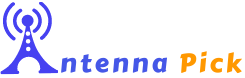To connect a wireless router to an external antenna, unscrew the existing antenna counterclockwise until it separates from the router, then screw the new external antenna onto the same connection stud using a clockwise rotation until it cannot turn any further. This allows for an improved wireless signal connection by extending the range and coverage of the router.
By connecting an external antenna to the router, you can enhance the signal strength and quality, especially in areas with weak or limited coverage. This method is particularly useful for large homes, offices, or spaces where multiple devices need a strong and stable wireless connection.
Step 1: Understanding The Benefits Of Connecting A Wireless Router To An External Antenna
Improved Signal Strength And Range
When it comes to setting up a wireless network, having a strong and reliable signal is essential. One of the most effective ways to achieve this is by connecting your wireless router to an external antenna. By doing so, you can significantly improve the signal strength and range of your network.
An external antenna is designed to capture and transmit wireless signals more efficiently than the internal antennas typically found on routers. It can amplify the signal and eliminate dead zones, ensuring a consistent and reliable connection throughout your home or office.
With an external antenna, you can enhance the performance of your wireless network, allowing you to enjoy faster internet speeds, smoother streaming, and uninterrupted online gaming. Whether you have multiple devices connected or are trying to cover a large area, an external antenna can greatly enhance the overall signal strength and range of your network.
Better Network Coverage In Large Or Obstructed Spaces
In addition to improved signal strength and range, connecting a wireless router to an external antenna also provides better network coverage, especially in large or obstructed spaces.
Large homes, offices, or buildings with thick walls can often pose challenges for wireless networks. The signal may struggle to penetrate through walls and reach every corner of the space, resulting in weak or unreliable connections in certain areas.
By connecting your wireless router to an external antenna, you can overcome these obstacles and extend the coverage of your network. The external antenna can transmit the signal over longer distances and penetrate through obstacles more effectively, ensuring that every room, floor, or corner in your space receives a strong and stable connection.
Not only does this enhance the user experience by providing uninterrupted internet access throughout the premises, but it also eliminates the need for additional routers or range extenders.
Connecting a wireless router to an external antenna offers several key benefits, including improved signal strength and range, as well as better network coverage in large or obstructed spaces. By understanding these benefits, you can make an informed decision and optimize your wireless network for a seamless, reliable, and high-performance connection. Stay tuned for our next steps in the series to learn how to physically connect your wireless router to an external antenna.
Step 2: Choosing The Right External Antenna For Your Wireless Router
Once you have identified the need to connect a wireless router to an external antenna, the next step is to select the right antenna for your setup. Choosing the right external antenna is crucial for maximizing the signal strength and ensuring optimal performance of your wireless network. In this step, we will discuss the types of external antennas available, factors to consider when selecting an antenna, and the compatibility with your wireless router.
Types Of External Antennas Available
External antennas come in various types, each with its own characteristics and usage scenarios. Here are some common types of external antennas:
- Omnidirectional Antennas: These antennas transmit and receive signals in all directions, providing 360-degree coverage. They are ideal for situations where the wireless devices are spread out in various directions.
- Directional Antennas: These antennas focus the signal in a specific direction, allowing for longer range and higher gain. They are suitable for point-to-point or point-to-multipoint connections.
- Yagi Antennas: Yagi antennas have a high gain and a narrow beamwidth, making them suitable for long-distance connections. They are commonly used in outdoor setups.
- Panel Antennas: Panel antennas provide a wider beamwidth than Yagi antennas, making them suitable for covering larger areas with a concentrated signal.
Factors To Consider When Selecting An Antenna
Choosing the right external antenna involves considering several factors to ensure optimal performance. Here are some key factors to consider when selecting an antenna:
- Frequency: Check the frequency range supported by your wireless router and choose an antenna that operates within that range. This ensures compatibility and efficient signal transmission.
- Gain: Antenna gain determines how effectively the antenna can transmit and receive signals. Higher gain antennas provide better signal strength over longer distances but may have a narrower coverage area.
- Environment: Consider the physical environment where the wireless router will be located. Factors such as building materials, obstacles, and interference sources should be taken into account when selecting the antenna type and placement.
- Distance: Determine the distance over which you need to transmit and receive signals. This will help you choose an antenna with the appropriate gain and coverage area.
Compatibility With Your Wireless Router
Before finalizing your choice of an external antenna, it is important to ensure compatibility with your wireless router. Check the specifications of your router to determine if it has an external antenna port and the type of connector it uses. Common connector types include RP-SMA, SMA, and N-type. Select an antenna that matches the connector type of your router to ensure a secure and reliable connection.
Choosing the right external antenna is a crucial step in connecting a wireless router for improved signal strength and network performance. By considering the types of antennas available, the factors to consider, and ensuring compatibility with your wireless router, you can select an antenna that meets your specific needs. In the next step, we will discuss the process of physically connecting the external antenna to your wireless router.
Step 3: Installing The External Antenna On Your Wireless Router
Once you’ve located the antenna port on your wireless router and obtained an external antenna that is compatible with it, it’s time to install the antenna for improved signal strength and coverage. Follow these steps to ensure a proper installation and optimal performance.
Locating The Antenna Port On Your Router
Before you begin, identify the antenna port on your router. It is typically labeled “ANT” or “ANTENNA” and can be located on the back or side of the router. The port may be color-coded or marked with a symbol for easy identification.
Attaching The External Antenna Securely
Once you’ve located the antenna port, remove the protective cap if it is present. Take your external antenna and align it with the antenna port. Make sure the connector on the antenna matches the port on the router. Gently push the connector into the port until you feel it click into place. Avoid using excessive force to prevent damage to the port or connector.
Ensuring Proper Alignment For Optimal Performance
After attaching the external antenna, ensure that it is properly aligned for optimal performance. The antenna should be positioned vertically to maximize signal strength. You can experiment with different orientations to find the best signal reception. Keep in mind that obstacles such as walls or furniture may affect signal quality, so try to minimize interference by placing the antenna in an open space away from obstructions.
It’s essential to note the following points:
- Ensure the antenna is securely attached to the router to prevent any disconnection or signal loss.
- Regularly check the connection to make sure it is not loosening over time.
- Consider using a longer antenna cable or an extension to place the antenna in a more favorable location if needed.
By following these installation steps and optimizing the alignment of your external antenna, you can significantly improve your wireless router’s signal strength and coverage. Enjoy a more reliable and efficient wireless network connection for all your devices.

Credit: www.nytimes.com
Step 4: Configuring The Wireless Router With The External Antenna
Once you have successfully connected your wireless router to an external antenna, the next step is to configure the router’s settings to optimize the performance of the antenna. By accessing the router’s settings page, enabling the external antenna option, and adjusting the antenna settings for optimal signal strength, you can ensure a stable and reliable wireless connection throughout your home or office.
Accessing The Router’s Settings Page
To configure the wireless router with the external antenna, you need to access the router’s settings page. Follow the steps below to navigate to the settings page:
- Open a web browser on your computer or mobile device.
- Type the router’s IP address in the address bar. The IP address is usually printed on the back or bottom of the router or can be found in the documentation provided.
- Press Enter to load the router’s settings page.
- Enter the router’s username and password when prompted. The default login credentials are often mentioned in the router’s documentation. If you have previously changed the login details, enter those instead.
Enabling The External Antenna Option
Once you are logged into the router’s settings page, you need to locate the option to enable the external antenna. Here’s how:
- Navigate to the wireless settings section of the router’s settings page.
- Look for a setting related to antenna selection or external antenna.
- Select the option that enables the use of the external antenna.
- Save the changes and exit the settings page.
Adjusting The Antenna Settings For Optimal Signal Strength
Now that the external antenna option is enabled, you can further optimize the signal strength by adjusting the antenna settings. Follow these steps:
- Return to the router’s settings page.
- Navigate to the antenna settings or wireless settings section.
- Look for options to adjust the antenna power or gain.
- Gradually increase or decrease the power or gain settings to find the optimal signal strength. Keep in mind that increasing the power may result in a stronger signal, but it can also increase interference.
- Save the changes and exit the settings page.
By configuring your wireless router with the external antenna and adjusting the antenna settings, you can ensure that your wireless network provides a strong and reliable connection throughout your space. Remember to save any changes you make and test the signal strength after adjusting the settings to ensure the best performance.
Step 5: Testing And Optimizing The Connection
Once you have connected your wireless router to an external antenna, it is important to test and optimize the connection to ensure the best signal strength, connectivity, and overall network performance. Follow these steps to effectively test and optimize the connection:
Checking The Signal Strength And Connectivity
To start, check the signal strength and connectivity of your wireless router by performing the following steps:
- Ensure that your wireless router is properly connected to the external antenna as per the manufacturer’s instructions.
- Access the router’s administration settings by typing its IP address in your web browser.
- Navigate to the “Wireless” or “Network” settings page and locate the signal strength indicator.
- Check the signal strength displayed and make note of it.
- Test the connectivity by connecting your device (such as a laptop or smartphone) to the wireless network and checking if the connection is stable.
Conducting Speed Tests To Assess Network Performance
After checking the signal strength and connectivity, it is important to assess the network performance by conducting speed tests:
- Visit a reputable internet speed testing website or utilize a mobile application with speed testing capabilities.
- Ensure that all other devices connected to the network are not consuming excessive bandwidth during the test.
- Run the speed test and record the results for both download and upload speeds.
- Compare the obtained speeds with your internet service provider’s advertised speeds to ensure they are within an acceptable range.
Troubleshooting Common Issues And Optimizing The Antenna Placement
If you encounter any issues or notice that the signal strength or network performance is not satisfactory, follow these troubleshooting steps and optimize the antenna placement:
- Check if any physical obstructions are blocking the line of sight between the router’s external antenna and your devices. Common obstructions include walls, furniture, and other electronic devices.
- Adjust the antenna’s position and orientation to maximize the signal strength. It is recommended to position the antenna vertically for optimal performance.
- Consider using a signal repeater or range extender to improve the coverage area and extend the reach of your wireless network.
- If necessary, consult the user manual or online resources provided by the router manufacturer for specific troubleshooting steps or additional optimization techniques.
By thoroughly testing, troubleshooting, and optimizing the connection, you can ensure that your wireless router and external antenna work together to provide an enhanced and reliable network experience for all your connected devices.
Frequently Asked Questions Of How To Connect A Wireless Router To An External Antenna
Can I Connect An External Antenna To My Router?
Yes, you can connect an external antenna to your router by unscrewing the existing antenna and replacing it with the new one in a clockwise rotation. This will help extend the coverage and improve signal strength.
Can You Connect A Router To An Antenna?
Yes, you can connect a router to an antenna by unscrewing the existing antenna counterclockwise, then screwing the new external antenna onto the same connection stud clockwise until it cannot turn any further. This will help improve the router’s signal strength and coverage.
Are Wifi Routers With External Antennas Better?
WiFi routers with external antennas provide extended coverage and minimize blind zones, allowing for better conditions for Multipath technology.
What Is The Best Way To Have Antennas On Router?
To have antennas on a router, unscrew the existing antenna counter-clockwise and replace it with a new external antenna by screwing it on clockwise. Ensure all antennas are pointing vertically for proper orientation and positioning for optimal range.
Conclusion
To connect a wireless router to an external antenna, simply unscrew the existing antenna in a counter-clockwise direction at its base and screw on the new external antenna in a clockwise rotation until it cannot turn any further. This will enhance the range and signal strength of your wireless network.
By following these steps, you can easily improve the performance and coverage of your router. Upgrade your antenna and experience better Wi-Fi connectivity.