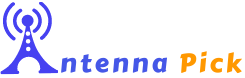Vizio TV is currently one of the most popular smart TVs in the smart device technology industry. If you have one and asking how do I manually add channels to my Vizio TV, then this guide is for you.
You can not manually add channels to Vizio TV, but you can use its remote setting to add local channels. Whether you have a satellite dish network or an antenna network, your Vizio smart TV will work well enough on both setups.
Now, let’s get started with the guide.
Steps To Follow To Add Channels To Vizio TV
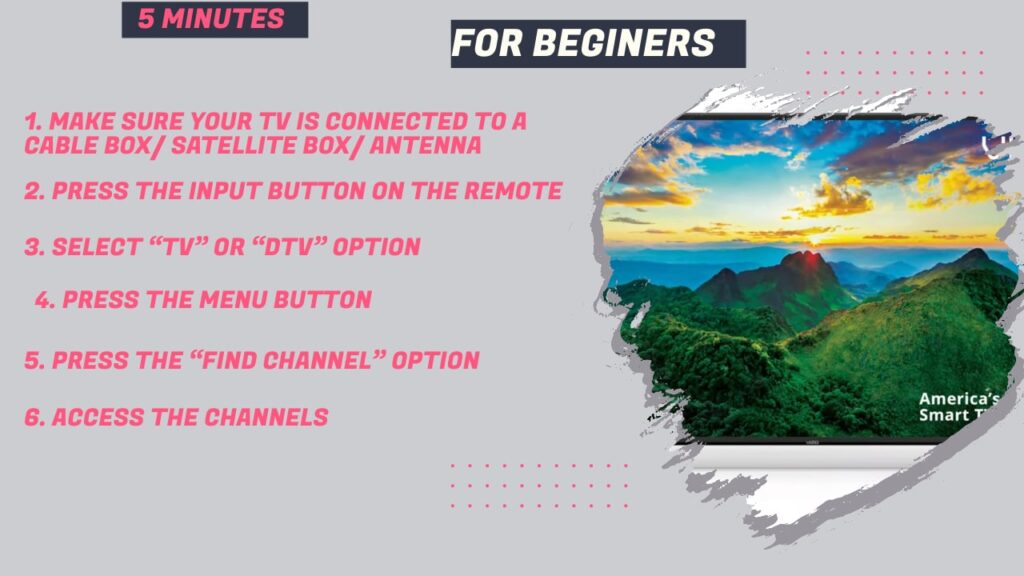
Follow the guide below to set up channels in your Vizio TV.
1. Make Sure Your TV Is Connected To A Cable Box/ Satellite Box/ Antenna
Firstly choose a network provider option for your Vizio smart TV. Make Sure it is connected uninterruptedly to your TV set. Then affirm the power input and turn it on.
2. Press The Input Button On The Remote
Once your TV is in power mode, press the “Input” button on your remote. You will find it in your Vizio TV remote’s top left or top right corner.
3. Select “TV” Or “DTV” Option
Continue pressing the Input button until you see the “TV” or “DTV” option. Both options mean the same; the option name just varies from model to model.
Choose the “TV” or “DTV” option.
4. Press The Menu Button
After that, press the “Menu” button on your Vizio TV remote. You will get the list of menus here. You can use the right or left dart sign keys to work with the menu option.
Then simply press “OK” to access the option.
5. Press The “Find Channel” Option
Look for the “Find Channel” option from the Menu list. Select it, and it will run a channel scan at this moment.
It may take 10 to 15 minutes to get you all the channels on your Vizio TV.
6. Access The Channels
Once the channel scan is done, you can manually check all the channels and the channel numbers. If you have an outdoor TV antenna network, you can use the Vizio TV remote to access the channels.
Use the coaxial cable box or satellite box remote if you have a coaxial cable or satellite dish network connection.
Wrapping Up
I hope these simple steps will help you add channels to your Vizio TV. After a while, if you miss out on any channel, you can make another channel scan to find them.
Sometimes network providers mix up the channel number, and the customers get confused. So, it is good to run channel scans every two to three months once.
Remember, if you still can’t get channels after following the steps, look at the user manual once. Once again, go through all the connections and ensure you have put them in the right places. Besides, check on your antenna position too.