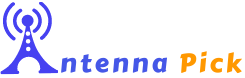To connect multiple TVs to digital cable, use a coaxial cable splitter to distribute the cable signal line to each TV, along with a high-quality HDMI video splitter to ensure optimal results. Using these devices, you can avoid the need for additional cable boxes for each TV.
Simply connect the input cable to the splitter and run separate cables to each television. This setup allows you to watch different channels on each TV simultaneously. Contact your cable provider for any specific details or assistance in setting up the connection.

Credit: www.crutchfield.com
Understanding Cable Splitters
When setting up multiple TVs in your home with a digital cable connection, cable splitters play a crucial role in distributing the cable signal efficiently. In this section, we will delve into what cable splitters are, how they work, their purpose in connecting multiple TVs to digital cable, the different types available in the market, and key factors to consider when choosing the right cable splitter for your setup.
What Are Cable Splitters And How Do They Work?
Cable splitters, as the name suggests, are devices designed to split a cable signal line and distribute it to multiple outlets. These outlets can be TVs or a combination of TVs and high-speed cable internet modems. Whether it’s a simple three-plug metal block or a more complex multi-port device, cable splitters perform the same function – redistributing information.
The Purpose Of Cable Splitters In Connecting Multiple Tvs To Digital Cable
The primary purpose of cable splitters is to enable the distribution of cable signals to multiple TVs across different rooms in a house. By using a cable splitter, you can avoid the need for additional cable boxes for each TV, saving both money and space. Cable splitters effectively split the incoming cable signal, allowing each connected TV to receive its own signal independently.
Different Types Of Cable Splitters Available In The Market
There are various types of cable splitters available in the market, catering to different needs and setups. Here are some common types of cable splitters:
| Type | Description |
|---|---|
| 3-way splitter | A basic splitter with three outputs for connecting up to three devices. |
| 4-way splitter | Similar to a 3-way splitter, but with an additional output for connecting up to four devices. |
| 8-way splitter | A splitter with eight outputs, suitable for larger setups with more devices. |
| Bi-directional splitter | A specialized splitter that allows signals to flow in both directions, commonly used for cable modems. |
Factors To Consider When Choosing A Cable Splitter
When selecting a cable splitter, it is essential to consider the following factors:
- Number of outputs required: Determine the number of devices you need to connect and choose a splitter with sufficient outputs.
- Signal loss: Look for a splitter that minimizes signal loss to ensure optimal picture and sound quality on all connected devices.
- Frequency range: Choose a splitter that supports the required frequency range of your digital cable provider to ensure compatibility.
- Durability and build quality: Invest in a well-built splitter that will last long and provide reliable performance.
By considering these factors, you can select a cable splitter that meets your specific needs and ensures seamless connectivity of multiple TVs to digital cable.
Setting Up The Cable System
When it comes to connecting multiple TVs to digital cable, setting up the cable system correctly is crucial. This involves locating the main cable line in your home, installing the cable splitter correctly, connecting the cable wires to each TV, and testing the cable connections for signal strength.
Locating The Main Cable Line In Your Home
Locating the main cable line in your home is the first step in setting up your cable system. This line is usually located near your home’s electrical panel or in a central area, such as a basement or utility room. Once you have located the main cable line, make sure it is easily accessible and free from any obstructions.
Installing The Cable Splitter Correctly
The cable splitter is a device that takes in a single cable signal line and distributes it to multiple TVs. It is important to install the cable splitter correctly to ensure that each TV receives a strong and clear signal.
To install the cable splitter, follow these steps:
- Connect one end of the main cable line to the input port of the cable splitter.
- Connect the output ports of the cable splitter to the cables that will be connected to each TV. Make sure to use high-quality coaxial cables for optimal signal transmission.
- Tighten all connections securely to prevent any signal loss.
Connecting The Cable Wires To Each Tv
Once the cable splitter is installed, it’s time to connect the cable wires to each TV. Follow these steps:
- Locate the cable outlet on the wall near each TV.
- Connect one end of the coaxial cable to the cable outlet and the other end to the cable input on the back of the TV.
- Make sure to tighten the connections securely to avoid any signal loss.
Testing The Cable Connections For Signal Strength
After connecting the cable wires to each TV, it is essential to test the cable connections for signal strength. This will ensure that each TV receives a clear and uninterrupted signal.
To test the cable connections, follow these steps:
- Turn on each TV and navigate to the cable input.
- Check the signal strength on each TV. A strong signal strength indicates a successful connection.
- If you encounter any issues with the signal strength, double-check the cable connections and make sure all connections are secure.
By following these steps and ensuring a proper setup of the cable system, you can connect multiple TVs to digital cable and enjoy a seamless viewing experience in every room of your home.
Dealing With Cable Boxes
Do You Need A Separate Cable Box For Each Tv?
If you want to be able to watch different channels on each TV at the same time, then yes, you would need a cable box for each TV. This means that you would need a separate box for each television in your home.
Alternatives To Using Multiple Cable Boxes
While having a cable box for each TV is the most common setup, there are a few alternatives to consider. One option is to use a coaxial cable splitter, which takes in a cable signal line and channels it out into multiple signals. This allows you to connect multiple TVs and a high-speed cable internet modem. You can easily distribute the cable signal to different rooms in your house using this method.
Another alternative is to use a high-quality HDMI video splitter. This allows you to connect multiple TVs to a single cable box. However, it’s important to note that lower-cost splitters may deliver poor results. Therefore, it is recommended to invest in a high-quality splitter for better performance.
Options For Accessing Cable Without A Cable Box
If you want to access cable on a second television without a cable box, there are a few options available. One option is to use a digital cable adapter (also known as a DTA), which connects directly to your TV and allows you to access certain channels without the need for a cable box.
Another option is to use a CableCARD, which is provided by your cable provider. A CableCARD is a small device that can be inserted into compatible devices, such as a TV or a DVR, to allow access to encrypted cable channels without the need for a separate cable box.
It’s important to note that not all cable providers support cableCARDs or DTAs, so it’s recommended to check with your provider to see if these options are available to you.
Understanding The Limitations Of Using Cable Boxes And Splitters
While using cable boxes and splitters can be a convenient way to connect multiple TVs to digital cable, it’s important to understand their limitations. One limitation is that each TV connected to a cable box or splitter will display the same channel. This means that you won’t be able to watch different channels on different TVs simultaneously unless you have a separate cable box for each TV.
Additionally, using splitters can sometimes result in a weaker signal, especially if the cable signal is being split multiple times. This can lead to degraded picture quality or intermittent signal issues. Therefore, it’s important to use high-quality splitters and ensure that the cable signal is strong enough to support multiple TVs.
To ensure the best performance and avoid signal issues, it’s recommended to consult with your cable provider and follow their guidelines for setting up multiple TVs with cable boxes or splitters.
Troubleshooting Common Issues
While connecting multiple TVs to digital cable can provide a convenient and entertaining experience for everyone in your home, occasional technical issues can arise. In this section, we will explore some common problems you may encounter and offer solutions to help you resolve them quickly and easily. Read on to learn how to identify and address signal loss or degradation, poor image quality or pixelation, audio issues, and problems with specific channels.
Identifying And Resolving Signal Loss Or Degradation
Signal loss or degradation can occur due to various factors, including faulty cables, weak signal strength, or interference from nearby electronic devices. To tackle this issue:
- Check all cable connections to ensure they are secure and properly attached.
- If using splitters, make sure they are high-quality and capable of maintaining signal integrity.
- Verify that your signal strength is adequate by accessing your cable provider’s signal strength test feature.
- If necessary, consider installing a signal amplifier or booster to enhance the signal strength.
- Minimize interference by keeping electronic devices such as routers, cordless phones, or microwaves away from your cable connections.
Dealing With Poor Image Quality Or Pixelation
Poor image quality or pixelation can be frustrating, but there are steps you can take to address this problem:
- Check the video resolution settings on your TVs to ensure they are set to the appropriate resolution for your cable service.
- Inspect the cables for any damage or loose connections. Replace or tighten them if necessary.
- If you are using HDMI cables, try using high-speed HDMI cables to ensure a reliable and high-quality connection.
- Consider upgrading your cable package to access high-definition (HD) channels, which typically offer better picture quality.
- If the issue persists, contact your cable provider for further assistance.
Addressing Audio Issues With Cable Connections
Audio issues can range from distorted sound to complete loss of audio. Follow these steps to troubleshoot audio problems:
- Check the audio settings on your TVs to ensure they are correctly configured.
- Inspect the audio cables for any damage or loose connections. Replace or tighten them if needed.
- Ensure that the volume is turned up on both your cable box and your TVs.
- Try connecting your cable box directly to your TV using alternative audio cables (e.g., HDMI, optical) to rule out any potential issues with the current setup.
- If the audio problem persists, contact your cable provider for further guidance.
Troubleshooting Problems With Specific Channels
Sometimes, you may experience issues with specific channels while others work fine. To address this problem:
- Check for any service outages or maintenance notifications from your cable provider.
- Verify that you have the necessary subscription or package to access the desired channel.
- Perform a channel rescan on your TVs to ensure they are receiving the latest channel lineup.
- If the problem persists, contact your cable provider for further assistance.
By following these troubleshooting steps, you can overcome common issues when connecting multiple TVs to digital cable. Remember, if the problem persists or requires technical expertise, don’t hesitate to reach out to your cable provider for professional assistance.
Expanding Cable Access To More Rooms
Extending Cable Connections To Additional Rooms
If you want to connect multiple TVs to digital cable in your home, one option is to extend cable connections to additional rooms. This can be done by using coaxial cable splitters, which take in a cable signal line and distribute it to multiple signals. Whether it’s a simple three-plug metal block or a multi-port device, cable splitters effectively redistribute information and allow you to have cable access in different rooms.
Using Wireless Hdmi Transmitters For Cable Access
Another option to expand cable access to more rooms is by using wireless HDMI transmitters. These devices eliminate the need for physical cables and allow you to stream cable signals wirelessly from one location to another. Simply connect the transmitter to the cable box and the receiver to the TV in the desired room, and you’ll be able to enjoy cable access without the hassle of running cables through your walls.
Exploring Options For Streaming Cable To Other Devices
Streaming cable to other devices in your home is also a viable option. Many cable providers offer apps or online streaming services that allow you to access cable channels on your smartphones, tablets, or computers. By downloading the provider’s app or accessing their website, you can stream your favorite cable channels to any compatible device, giving you the flexibility to watch cable on multiple screens within your home.
Enhancing Cable Access With Digital Media Players
One more way to expand cable access is by using digital media players. Devices like Roku, Amazon Fire TV, or Apple TV not only provide access to popular streaming services but also offer the ability to download cable provider apps. By connecting these media players to your TVs, you can access cable channels through the respective apps, giving you the freedom to watch cable in additional rooms without the need for extra cable boxes.
Frequently Asked Questions For How To Connect Multiple Tvs To Digital Cable
How Do I Get Cable On Multiple Tvs?
To get cable on multiple TVs, use a coaxial cable splitter. Simply connect the cable signal line to the splitter, which will distribute the signal to multiple TVs and a cable internet modem. This allows each TV to receive cable without the need for additional cable boxes.
Do I Need Another Cable Box For A Second Tv?
No, you don’t need another cable box for a second TV. You can use a coaxial cable splitter to distribute the cable signal to multiple TVs and a high-speed cable internet modem. This allows you to watch different channels on each TV at the same time.
Do You Need Multiple Cable Boxes For Multiple Tvs?
No, you don’t need multiple cable boxes for multiple TVs. Use a coaxial cable splitter to distribute the signal to multiple TVs. Each TV can display different channels, but you may need to pay extra for the additional cable box.
Contact your cable provider for more information.
How Can I Connect 2 Set Top Boxes For 2 Tvs To A Single Cable Connection And Watch Different Channels On Them Simultaneously?
To connect 2 set top boxes for 2 TVs to a single cable connection and watch different channels simultaneously, you will need a cable splitter. Connect the cable signal to the splitter, then run one cable to one set top box and the other to the second set top box.
Conclusion
To connect multiple TVs to digital cable, a cable splitter is essential. This device takes a cable signal line and distributes it into multiple signals, allowing you to enjoy cable TV on different TVs simultaneously. If you want to watch different channels on each TV, you will need a cable box for each TV.
However, if you only want the same channel on multiple TVs, a high-quality HDMI video splitter is needed. By following these steps, you can easily connect multiple TVs to digital cable and enjoy your favorite shows in every room.