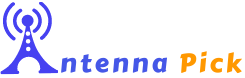If you’re looking for a cost-effective way to watch your favorite shows, then an HDTV antenna can be the solution to your problem. An air HDTV antenna is remarkably simple to connect. But how do I connect my Samsung TV to an HDTV antenna?
You need to locate your F-type connector input port and connect the antenna amplifier to your TV. Then place it in the right place and change the input on your TV and get the air channels!
Don’t understand? Well, I have made it easier by explaining about accessories and step-by-step guidelines. So, let’s know the detailed instructions!

Requirement Accessories And Tool
In order to connect your Samsung TV to an HDTV antenna, you will need the following accessories and tools:
- F-type or RF Connector-You need an F-type connector or a Coaxial RF connector as an acting F-type connector.
- Small adapter– This adapter will help you connect the wall-mountable coaxial connector to your TV.
- RG6 Coaxial cable-You will need RG-6 coaxial cables with your antenna connection process to your TV. It is important that you purchase the right kind of coax cable.
- A 2nd coaxial cable– This cable will connect the second antenna element to your TV, if needed.
- A wall-mountable coax cable connector- If your TV doesn’t have an indoor TV antenna port, you’ll need to use this wall-mountable coaxial cable connector.
- Digital Cable box– You need a cable connection that has an HDMI port to connect the cable box to your TV.
- Coaxial cable splitters– These splitters will help you feed multiple TVs with the output from your indoor antenna.
- Phillips head screwdriver-This will help you remove the back of your TV or any other device that you plan on connecting the antenna input.
How Do I Connect My Samsung TV To An HDTV Antenna- Step-by-Step Guideline
A television antenna is an electronic device that receives and transmits electromagnetic signals from a TV broadcast tower in a given area. You have different affordable options with the settings menu. Samsung smart TV comes with a built-in antenna tuner and uses this auto-tuning process to the TV signals that reach the antenna signals.
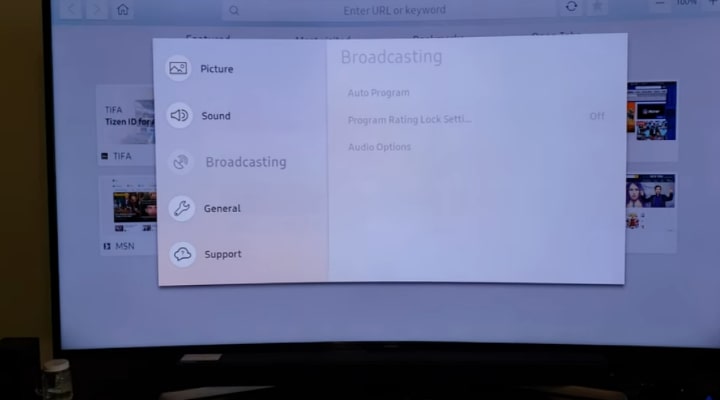
If you have a powerful antenna for Samsung TV, you can watch several broadcast channels that are transmitted in high definition using your Samsung TV. Here’s how to do it.
Step 1- Locate The F-Type Connector
Locate the F-Type connector, which looks like a wide slot with a wire running inside it, at the rear of your HDTV. This is typically found on the back of your air TV stations.
Once you have located the connector on your air antenna, simply plug in one end of your F-connector and then slide it into the corresponding port on your Samsung television.
Step 2- Connect The Digital TV Antenna Wire To The “In” Port
Connect one end of the budget TV antenna wire to the “In” port on your TV. Then, press and release both buttons on one side of this port in order to activate weak signal reception. Once this is done you’ll see that LED indicators light up as well as an orange signal indicator next to “In”.
Step 3– Connect The Wall-Mountable Coaxial Connector To Your Tv
Connect the coax hookup connector to the F-Type connector. This will accept the RCA cable you’ll be using to connect your HDTV outdoor antenna to your tv. If you don’t know how to connect your RCA cable, refer back to Step 1 and get it connected right.
Step 4- Place Your Antenna
Find the best place to place your HDTV antenna so that you can get the best broadcast option. You want to make sure that you are placing your HDTV antenna high in the air so that there are fewer obstacles between it and the outdoor TV antenna’s signals in order for it to pick up those signals.
Step 5- Change The Input On Your Tv
Change the input on your HD antenna so that you can see your shows. If you have a cable box, simply plug the cable from your antenna into that.
Final Words
After you have completed your HD antenna installation, you will have received an impressive number of HDTV channel scans without having to purchase additional hardware.
If you are still searching, How do I connect my Samsung TV to an HDTV antenna? We would suggest you to go through the guide again and get help.